Looking to enhance your elementary classroom with the transformative potential of educational technology? Look no further than Google Slides and other Google apps! These incredible digital tools not only foster vital technology skills among students but also nurture their creativity and collaborative abilities. By seamlessly integrating Google Slides into your curriculum, you’re equipping your students with the necessary skills to thrive in the dynamic landscape of the 21st century.
Before we dive into the enriching world of Google Slides and other apps, it’s essential to ensure that all our students are well-versed in their basic features. As dedicated educators, we understand that students arrive in our classrooms with diverse levels of tech knowledge. To bridge this gap, let’s explore effective strategies to teach or reinforce these fundamental features. By incorporating engaging, open-ended activities that encourage exploration and utilization of these Google app features, we can guarantee that every student becomes proficient in their usage.
Here’s a fun and effective way to make sure all your students grasp the essential features of Google apps—animated gifs! These nifty animations work like regular images, allowing you to effortlessly incorporate them into Google Slide presentations and other Google apps. With animated gifs, students can visually see the steps they need to follow, which is particularly helpful for our visual learners.
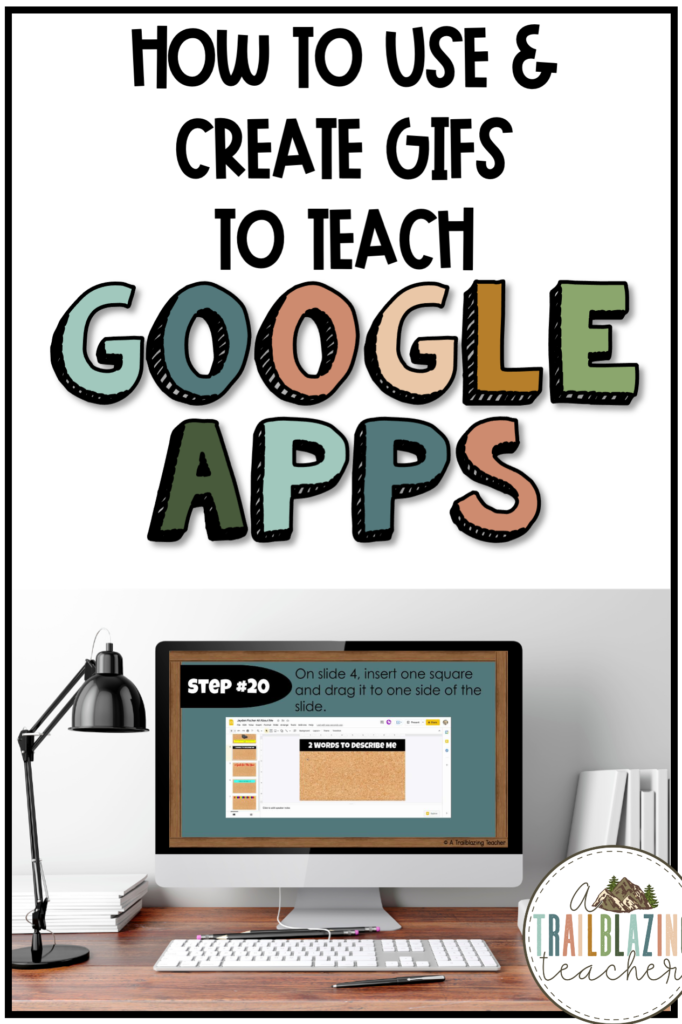
We can do this with animated gifs! Animated gifs can be used just like images – they can be inserted into any Google Slide presentation as well as several other Google apps. These animated gifs allow students to see exactly what they should be doing and it makes it easier for our students, especially our visual learners, to see exactly what they should do.
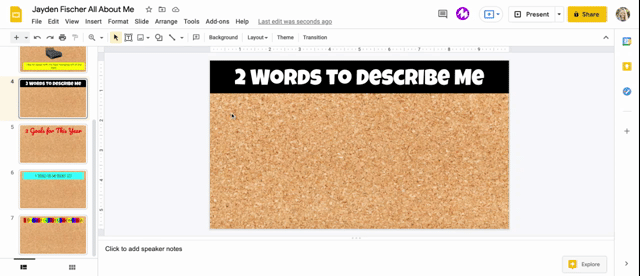
Would you like to create your own animated gifs? It’s easier than you think! Just follow these simple steps:
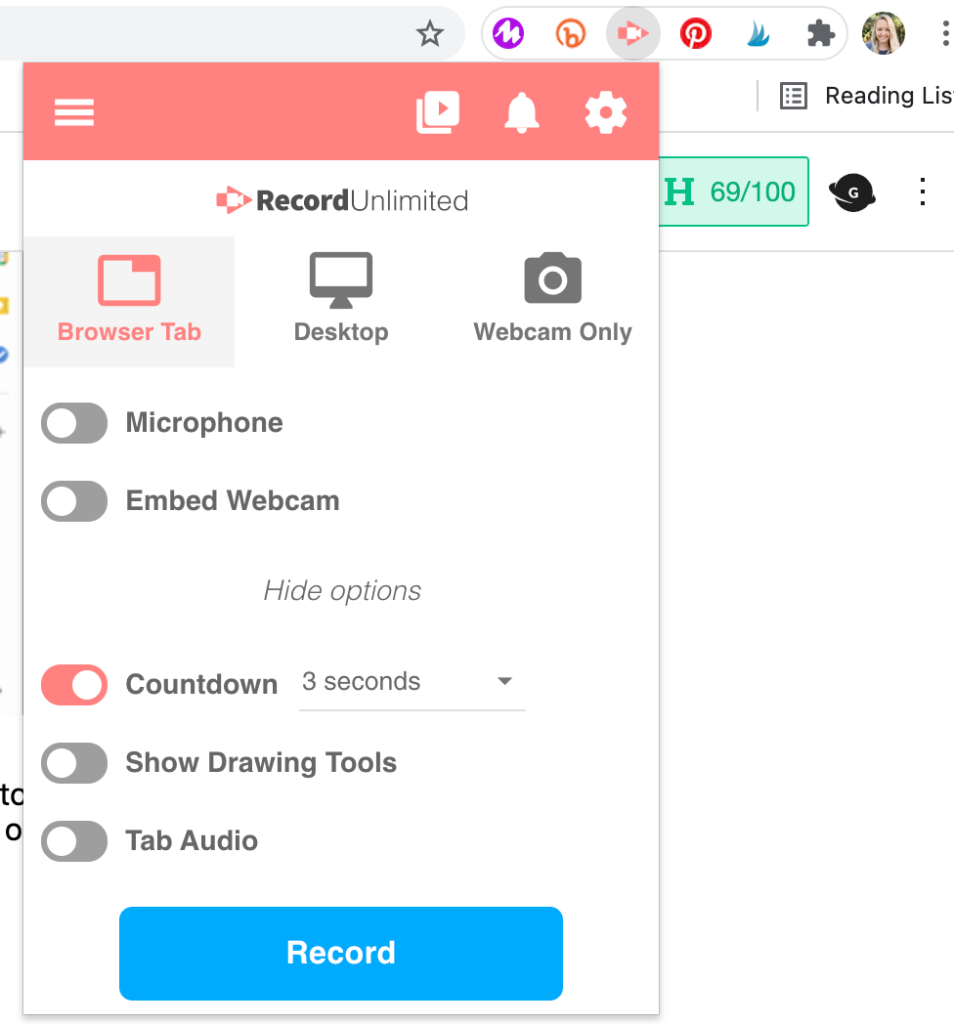
- Install the Screencastify Chrome Extension on your Chrome Browser.
- Click on the Screencastify Chrome Extension to start recording. Remember, gifs don’t have sound, so no need to worry about the microphone. Simply hit “record” and demonstrate the skill!
- Once you’ve finished recording, the video will open in another tab. From there, you can download it as an animated gif. It’s as simple as that!
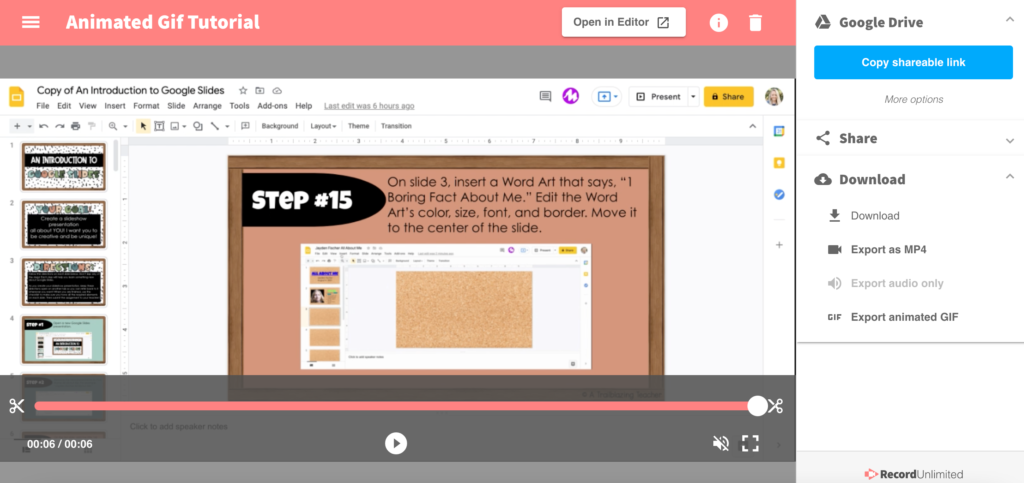
Boost Participation with Animated Gifs: Animated gifs are an excellent way to ensure that all students can actively participate in digital activities, regardless of their previous experience. Need a quick video tutorial on creating animated gifs? Check out this helpful resource here.
Don’t Have Time? Download Ready-made Gifs: We understand that some of you might not have the luxury of time to create all the gifs for Google apps. Not to worry! You can download them all from here [link]. here.
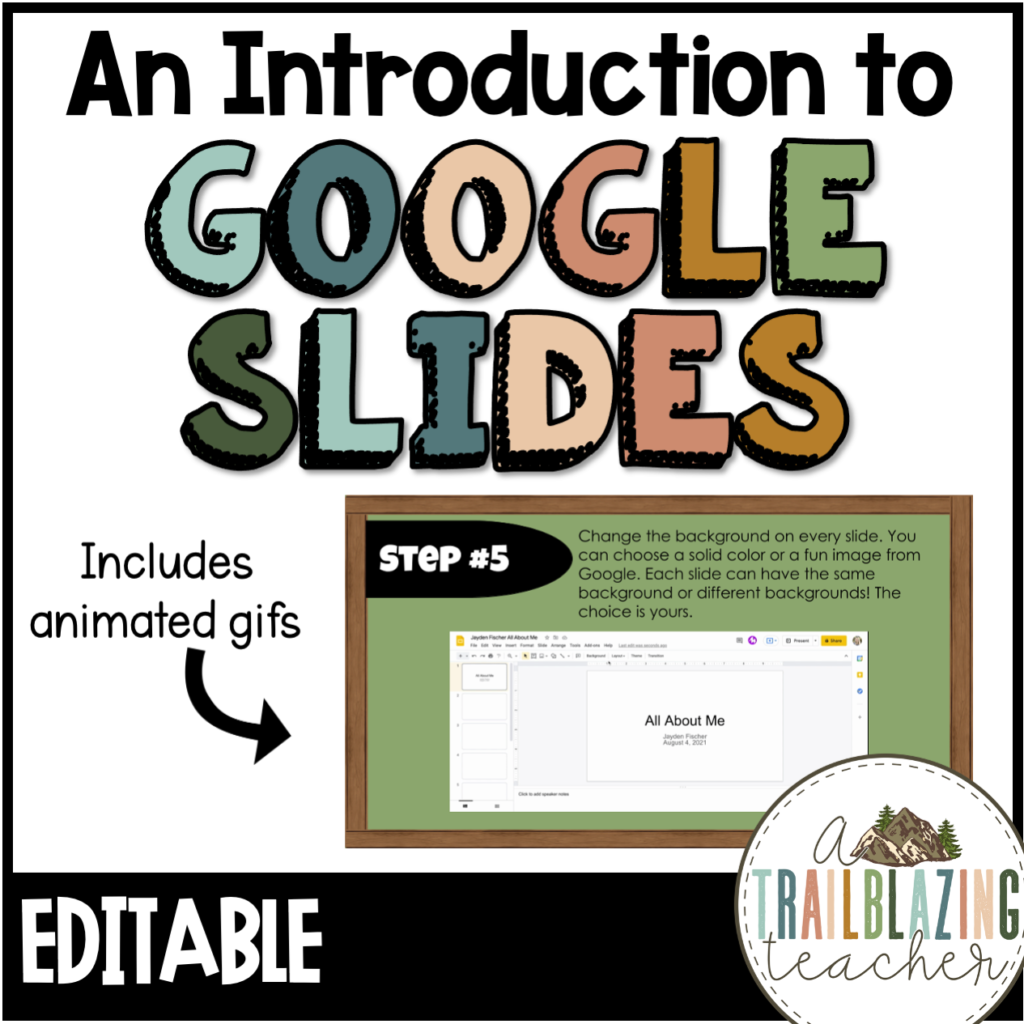
This resource is designed to introduce students to the basic features of Google Slides while creating an engaging All About Me presentation from scratch. It includes editable directions for students and provides separate gifs that can be easily inserted into future digital activities.
Here are the important features that students will learn in this resource:
•Add a Title and Subheading (Clickable Boxes)
•Add New Slides
•Add Shadow & Reflection to Objects
•Align and Distribute Objects
•Align Text – Left, Center, Right
•Align Text – Top, Middle, Bottom
•Bold, Italics, or Underlined
•Bulleted List
•Center Objects
•Change Font Type and Size
•Change Shape Fill Color and Border
•Change Slide Background
•Change Text Color
•Choose a Slide Theme
•Copy and Paste
•Create Word Art
•Crop and Resize Image
•Highlight Text
•Insert Image from Google
•Insert Image
•Insert Link
•Insert Shape
•Insert Table
•Insert Text Box
•Insert Video
•Line Spacing – Single, 1.5 Double
•Numbered List
•Object Animation
•Open New Presentation
•Rename Presentation
•Reorder Object Animation
•Reorder Objects
•Slide Transition
•Table Borders
•Table Fill Color
•Table Resize
•Text Box Border
•Text Box Fill Color
Bonus Resource: Interactive Tutorial for Google Jamboard: I’ve also created a FREE resource with an interactive tutorial for Google Jamboard! Take a look at it here here.
Request Additional Gifs: If you need additional gifs or animated tutorials, don’t hesitate to reach out to me at atrailblazingteacher@gmail.com. I’m here to help you create those awesome gifs! Your students will be grateful to have a dedicated space for reviewing these amazing Google features.
Let me know if there is any way I can help you create those gifs!
Wishing you and your students a tech-filled learning adventure!
Warm regards,
Heather | A Trailblazing Teacher
![Google Keep Headers: organization for OT, PT, SLP These Google Keep headers are the perfect thing to transform your [never ending] TO-DO list into perfectly organized categories. Best part its designed for school-based / pedi OTs (& other related service providers). The colors coordinate with the colors that are already in Google Keep. Aesthetic & functional = an OT win. Google Keep is a great way to keep your notes on all your devices (keep in mind you DO need a google account in order](https://i.pinimg.com/236x/0d/d7/49/0dd74972ac163c3fab14f15cdd154b84.jpg)







