I bet I’m not alone when I say this, but I have learned SO much while teaching this past year or so. While it has definitely been a challenge and at times overwhelming, I am also thankful for the various digital tools that I have access to today. Could you imagine trying to teach during this pandemic without an online conferencing tool, or for that matter, a computer?!
@laurenTarshis recently shared this photo on Twitter.
I’ve been sharing this amazing picture on Zoom class visits — kids remote learning during a polio outbreak in the 1940s. Schools shut and teachers read lessons on the RADIO. We’re facing such challenges today, but as I tell kids, we’ve faced them in the past and gotten through. pic.twitter.com/IOV6MNPE6a
— Lauren Tarshis (@laurenTarshis) January 24, 2021
Crazy, right?! I can’t imagine trying to teach my virtual Kindergarteners via the radio. I mean, thankfully, with the tools that we have available today, I bet we are a little more effective than teachers were back in the 1940s when this photo was taken.
Speaking of digital tools, I wanted to share some awesome Chrome extensions that I have learned and/or used within the past year or so. I think some of these extensions may not only be helpful while teaching during the pandemic, but also helpful in years to come. I recently shared about these extensions on TikTok, so feel free to read and/or watch below!
1) Confetti Canon
The Confetti Canon Chrome extension is a fun and motivating addition to the classroom! While screen sharing, you can set off Confetti Canons to celebrate students’ successes!
2) Custom Cursor
This Chrome extension is one of my personal favorites. With the Custom Cursor Chrome extension, you can change your computer cursor to basically anything you want. I change mine at least every month, sometimes more depending on the upcoming holidays, the content we are learning, or even student birthdays! There are tons of different cursors to choose from and I love that you can even upload images to create your own cursor! It helps students track where you are pointing, encourages student engagement, and adds a little fun!
3) Mote
The Mote Chrome extension is a lifesaver! It allows you to record and add voice notes within Google which means that you don’t have to spend hours typing up comments within students’ assignments. They also recently updated the Mote extension so you can now quickly and easily add audio files directly into Google Slides (see the second video below). This extension makes it so you don’t have to record your voice in an outside program, save the file into your Drive, adjust the share settings, then insert it into your presentation. It saves SO much time and energy.
4) Print Friendly and PDF
The Print Friendly and PDF Chrome extension can help you transform any webpage into a printer-friendly document. It removes navigation and ads so when you want to print, it will only include the important information. You can also manually delete anything “extra” that you don’t need or want!
5) Sir Links a Lot
The Sir Links-a-Lot Chrome extension makes sharing Google documents with students (and colleagues!) much easier. No need to remember how to manually change the links to force a copy or send as a preview, template, or PDF because this extension will do it all for you!
6) Emoji Keyboard by JoyPixels
Who doesn’t love emojis?! With this emoji keyboard extension, you can quickly search for, copy, and paste any emoji pretty much anywhere you can add text. Emojis are great to use in any digital assignment or even in Google Classroom to organize your coursework. Plus, students love using emojis, so it creates instant engagement!
7) Record to Slides
Quickly record and add videos to Google Slides with the Record to Slides Chrome extension. There are several programs that allow you to record videos like Screencastify and Loom, but with this one, you don’t need a separate account and everything is done within Google Slides! After you record, the video automatically saves in your Drive so you can quickly add it onto your Slides document.
8) Fullscreen Interactive Slides
Fullscreen Interactive Slides allows you to present your Google Slides document fullscreen, but still in edit mode! That means that if you have moveable pieces, you’ll be able to move them around even when your Slides document is taking up your entire screen. This is so helpful during distance learning when you want students to be able to see everything well!
9) Insert Learning
The Insert Learning Chrome extension is a great addition to an upper elementary, middle school, or high school classroom! This extension allows you to insert instructional content into any webpage. Teachers can add questions, discussions, or even comments within the webpage, and students can respond and take their own notes.
10)Web Paint
Need an easy way to annotate and/or draw while screen sharing? This extension could be really helpful to you! You can insert text, draw, erase, add shapes, and even save your annotations as an image to upload into your learning platform. I use this a lot when having math talks in my virtual kindergarten classroom!
11) Talk and Comment
This Talk and Comment Chrome extension blew my mind! You can use this extension to add voice notes within the comments of Google apps, just like the Mote extension; however, this one also works in Google Forms! Simply record your voice, insert the link provided, and send the Google Form to your students. When students have the extension installed on their device as well, they will be able to click the play button to hear your recording. How cool is that?! This is a great tool for all students, but especially helpful for many English Learners or students with special needs or disabilities.
12) Calendly
Ok, this Chrome extension is not just an extension, but a website as well, but it is just too good not to share. Calendly connects to your current calendar so you can send others a link to see and sign up for days and times when you are available. When someone signs up, you’ll get an email notification, and the event or meeting gets automatically added to your calendar. The extension itself gives you quick access to your calendar links and event types, so you can send these links to anyone you want to meet with.
Want to add one or more of these extensions to your Chrome browser? You can do that by going to the Chrome Web Store. Also please check out the below video on general, but very important, information about Chrome extensions.
I hope that these extensions are helpful to you! I’ve used many of these within my virtual classroom this year, but I know I will continue to use many of them when I am back in the classroom (fingers crossed!) next year. If you are interested in hearing more tech tips, be sure to follow me on social media! I am now on TikTok, Instagram, Facebook, and Pinterest. I like to share whenever I can. 🙂
Need some ideas on virtual end-of-the-year ideas? Check out this blog post here.
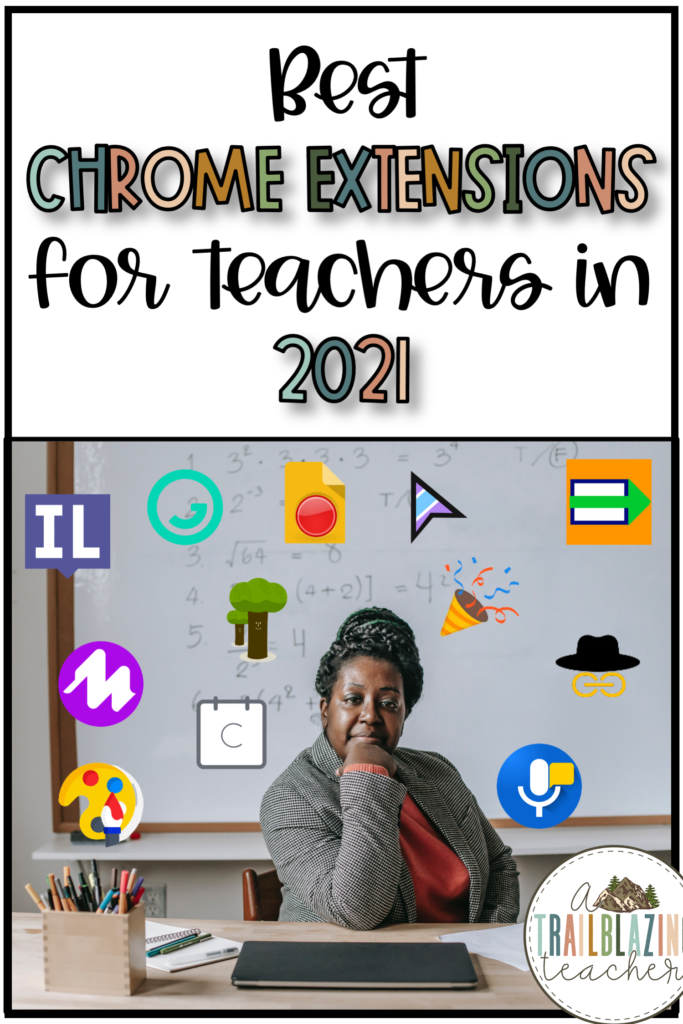
![Google Keep Headers: organization for OT, PT, SLP These Google Keep headers are the perfect thing to transform your [never ending] TO-DO list into perfectly organized categories. Best part its designed for school-based / pedi OTs (& other related service providers). The colors coordinate with the colors that are already in Google Keep. Aesthetic & functional = an OT win. Google Keep is a great way to keep your notes on all your devices (keep in mind you DO need a google account in order](https://i.pinimg.com/236x/0d/d7/49/0dd74972ac163c3fab14f15cdd154b84.jpg)







